A request for a digital driver's license check can be triggered in various ways. For new drivers who have the status "Created" in the system, a one-off test must be requested before they go into a regular test interval.
1. Send the request to a single driver
Call up the driver overview. Search for the driver using the search bar or the sort function and click on the corresponding name to open his digital driver file.
Select Request FS control and confirm your selection.
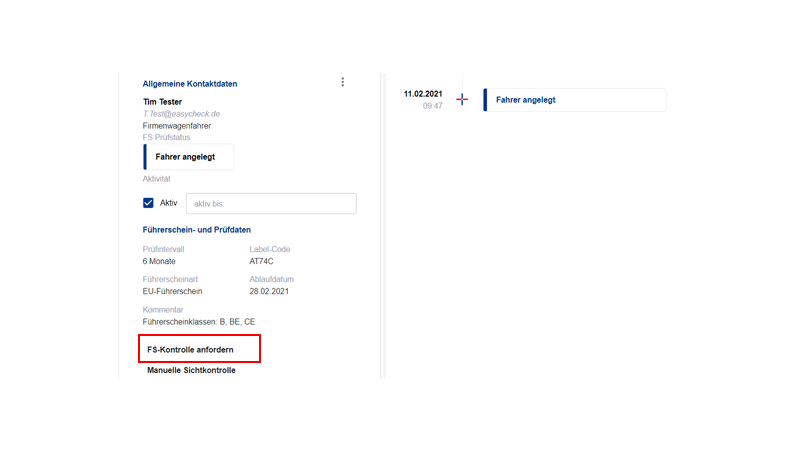
The driver will immediately receive an email asking them to check their driver's license.
If this was a new driver with the status "Created", he changes the status to "Pending" and in future will automatically receive a request according to the inspection interval you have specified.
2. Send request to multiple drivers
You also have the option of triggering a driver's license test for several drivers at the same time.
To do this, call up the driver overview. You can expand the list by increasing the number of lines per page.
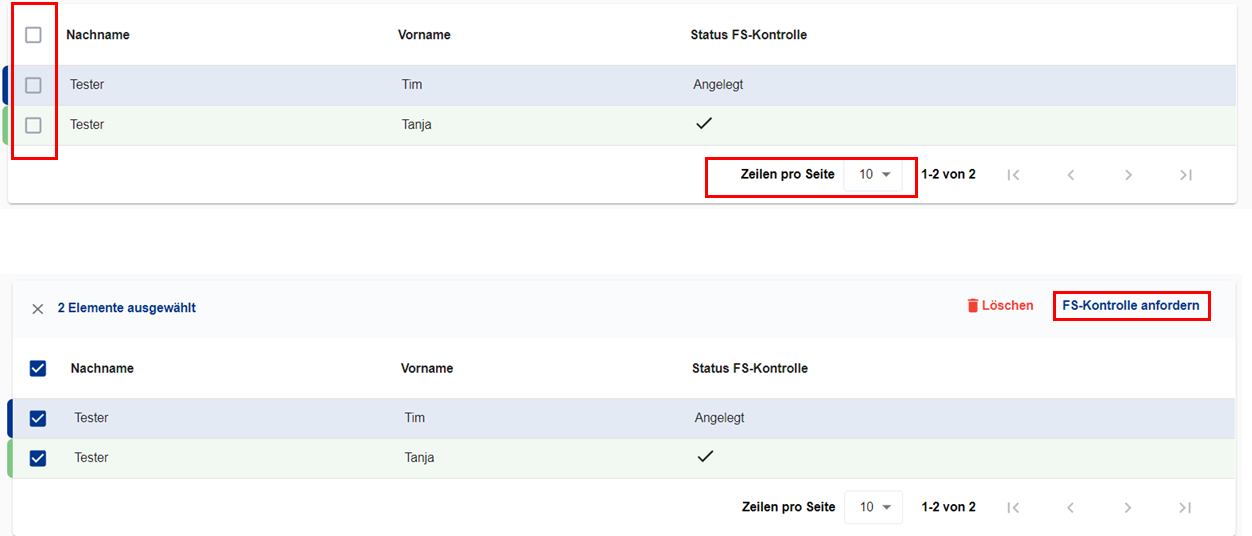
In the field next to the Last Name column heading, you have the option of selecting all the displayed drivers at the same time or selecting individual drivers in the same column.
As soon as the desired drivers are marked, you can trigger a request for a driver's license control via Request FS control. As shown in the example, this works for both new and existing drivers with a valid driver's license check.